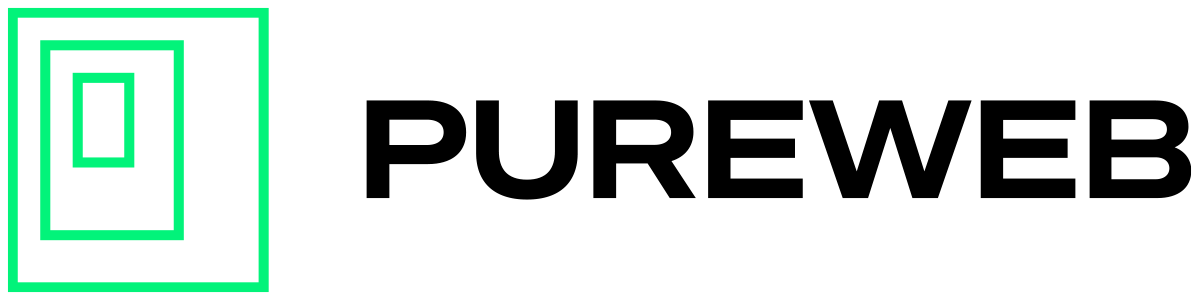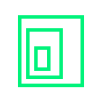Overview
The preview client accessible through the PureWeb console is not intended for production use, but is a great way to preview & test your uploads and collect feedback from team members and stakeholders.
Before launching your full experience, please make sure to create a web client customized for your 3D streaming experience.
During the testing phase of your development, you may want to share your 3D streaming project with various collaborators and stakeholders. There are a few different ways to do this.
In order to manage shared links and access for others to shared links with the PureWeb Preview client, first log into your account at console.pureweb.io
Please note that your model must be "Available" in order for others to access it using any of these methods.
Enabling Shared Links
In the PureWeb Reality Console, click the "Project Settings" icon next to the project dropdown.
In the Details tab, enable "Allow Unrestricted Access"
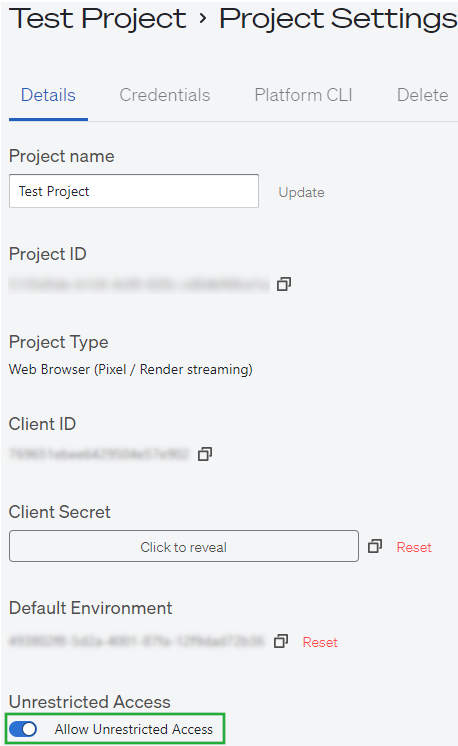
The pattern for preview links is in the following form:
https://preview.pureweb.io/{secure-hash}/{version-ID}
This secure hash will resolve to your unique model and project, without exposing any identifying information about them.
You are able to cycle the secure-hash at any point in time from the PureWeb console. This will invalidate any links that use the old hash, and provide you with a new link. See below for more details!
Generating Shared Links
- Open the project that contains the model you want to share
- Click on the "..." button in the bottom right corner of the model's tile and select "Manage Versions"
- Click on "Share" button
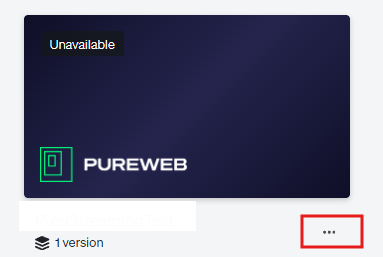
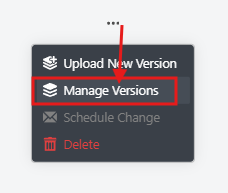
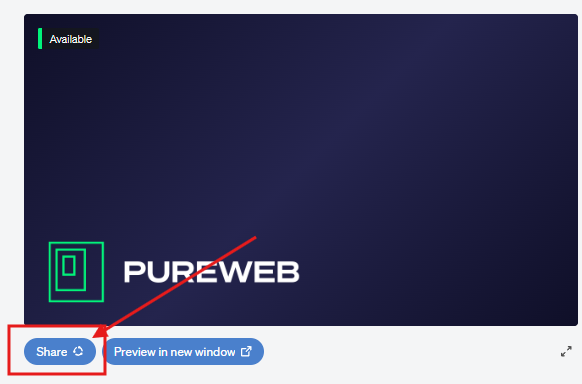
Copy the link from the "Share your model" window to share with your users.
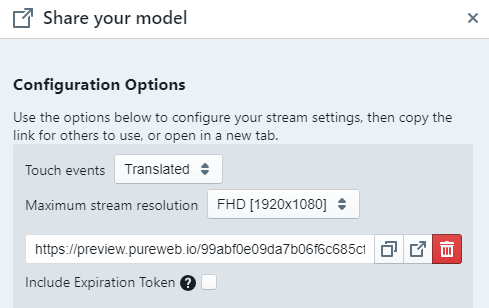
Note: if the "Include Expiration Token option is checked, the share link will expire in 7 days.
You can invalidate the share link at any time by revoking the link.
Revoking Links
You can revoke a shared URL from the Sharing dialog by clicking on the "Revoke link" button.
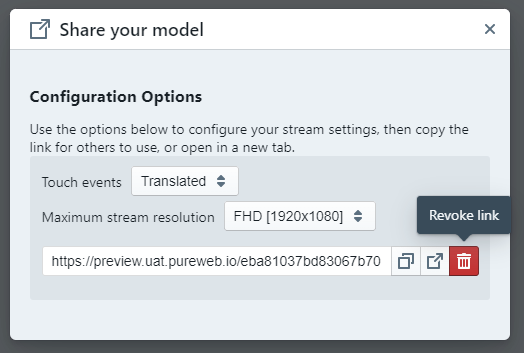
Disabling Shared Access
To fully shut off public access, simply disable “Allow Unrestricted Access" in your project settings in the developer console.
Collaboration
What is Collaboration?
This is a way to use a single session but have multiple streams (i.e.: collaborators). The maximum number of supported collaborators will be between 2 - 6, as each added stream increases consumption of server resources.
When a collaborator connects to the session they will be able to control and interact with the model. Everyone connected in this way can see and perform these interactions.
Collaborator Access
- From the console, click on the tile to begin the stream for your desired model.
- When the stream starts, click on the "Share" button in the top left corner to reveal two links you can copy and share.
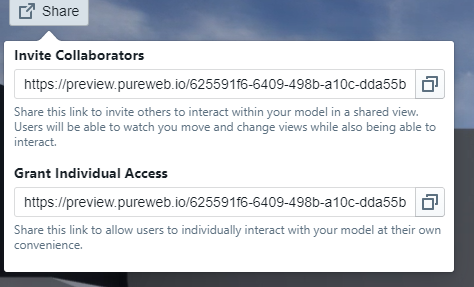
Invite Collaborators
This link is sort of like a 'shared' experience, where each person viewing the stream can also interact with the view, seeing the same thing at the same time.
Grant Individual Access
This link is similar to the individual access link that you can create directly from the console.
IMPORTANT: The Collaborator Access links are only valid for TWENTY-FOUR hours.