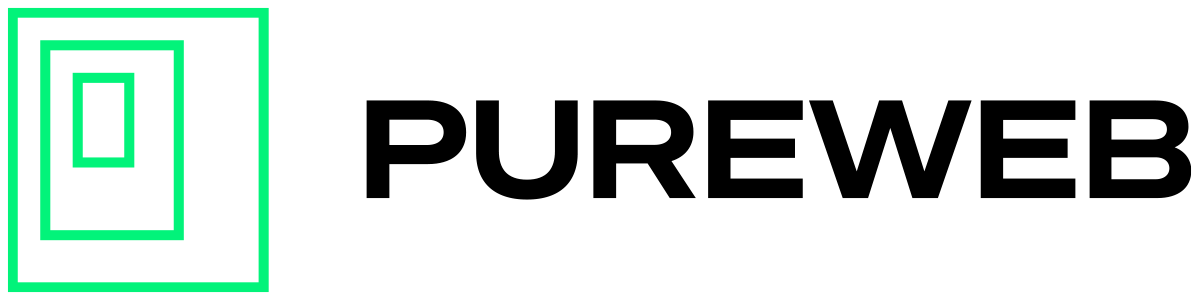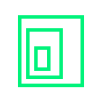By enabling Two-Factor Authentication (2FA), you can add an extra layer of security to your PureWeb Console account. When signing in with your password, you will also be required to provide a unique code generated by a virtual authentication app. This adds an additional layer of security, making it more difficult for others to gain unwanted access to your account.
NOTE: Currently, we only support Time-Based One-Time Passwords (TOTP) for Two-Factor Authentication.
Virtual Authenticator Applications
We recommend using one of the following virtual authenticator apps available from either the Google Play or Apple Store. Choose the app that suits your preferences and device compatibility.
Configuring Two-Factor Authentication
Step 1: Download one of the above Virtual Authenticator Apps to your phone (recommended) or desktop.
Step 2: In the upper-right corner of the PureWeb Console, click on your profile, then click on ‘Two-Factor Authentication’. This should open up a new window titled “Enable Two-Factor Authentication”
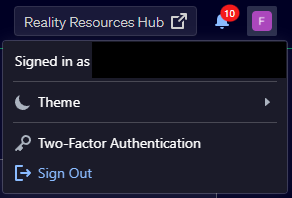
Step 3: Scan the QR code [1] or enter the code shown [2] using your Virtual Authenticator App.

Step 4: You should now see a code associated with the PureWeb Console. Enter this code into the input box [3] and click on the “Confirm” button [4] to verify your code.
Congratulations, your account is now set up with Two-Factor Authentication!